The following steps will guide you through deleting data from a DataSource using DataUtility. This example will demonstrate standard feature deletion.
- Follow the steps outlined in the topics Searching for Data and Viewing Data to find the features you would like to remove from the Database.
- In the report display, select all of the feature labels to highlight them for deletion from the DataSource.
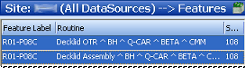
- Right click the highlighted features and select Mark Feature(s) for Deletion from the menu.
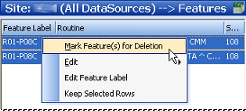
- A line will be drawn through each feature row to indicate that the features are marked for deletion.
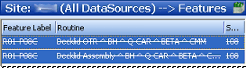
- You can use the Show List
 button on the toolbar to open the Items Marked for Update dialog and view the labels of the marked features.
button on the toolbar to open the Items Marked for Update dialog and view the labels of the marked features.
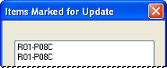
- Next, click the Commit Changes (
 ) button on the toolbar to save changes to the DataSource. Click Yes to confirm the commit. If Process Change Logging is enabled, enter a Comment to complete the delete process.
) button on the toolbar to save changes to the DataSource. Click Yes to confirm the commit. If Process Change Logging is enabled, enter a Comment to complete the delete process.
If you do not want to permanently delete the features that had been selected, you can revert the data back to the state it was in when the DataSource had been last saved by clicking the Revert Changes ( ) button. The data in the report display will return to an unmarked status.
) button. The data in the report display will return to an unmarked status.